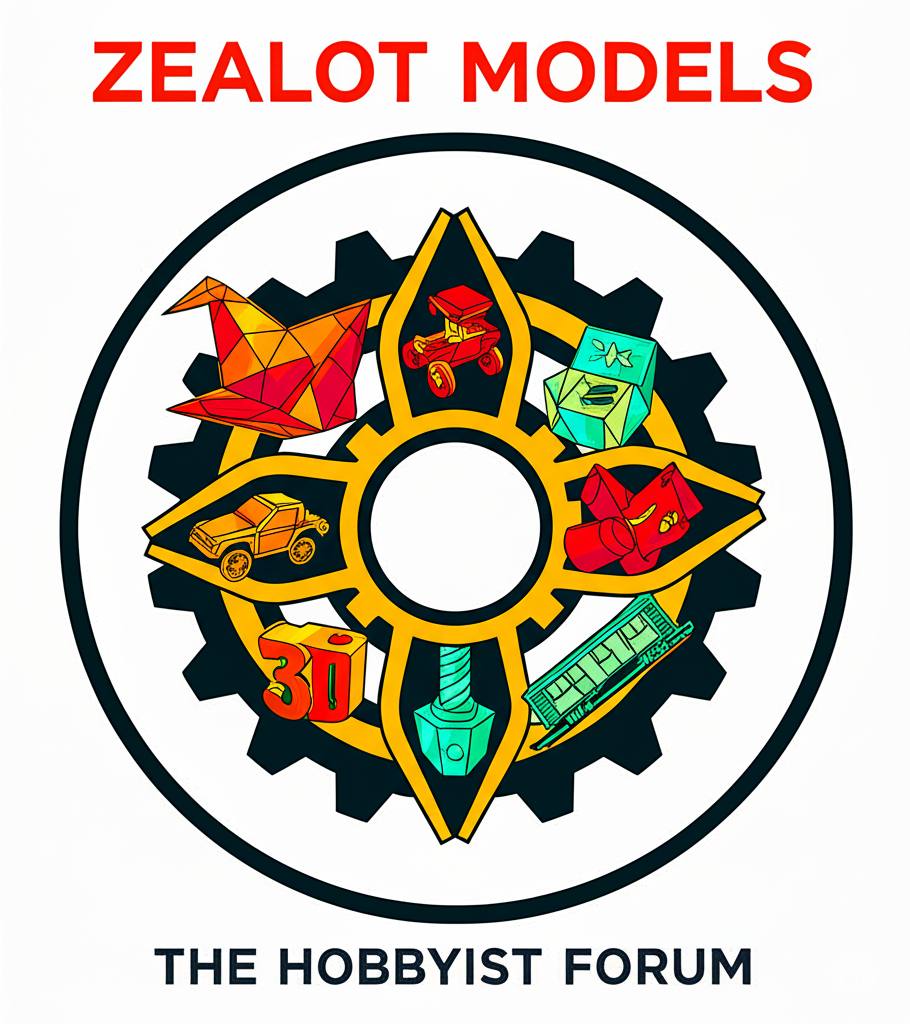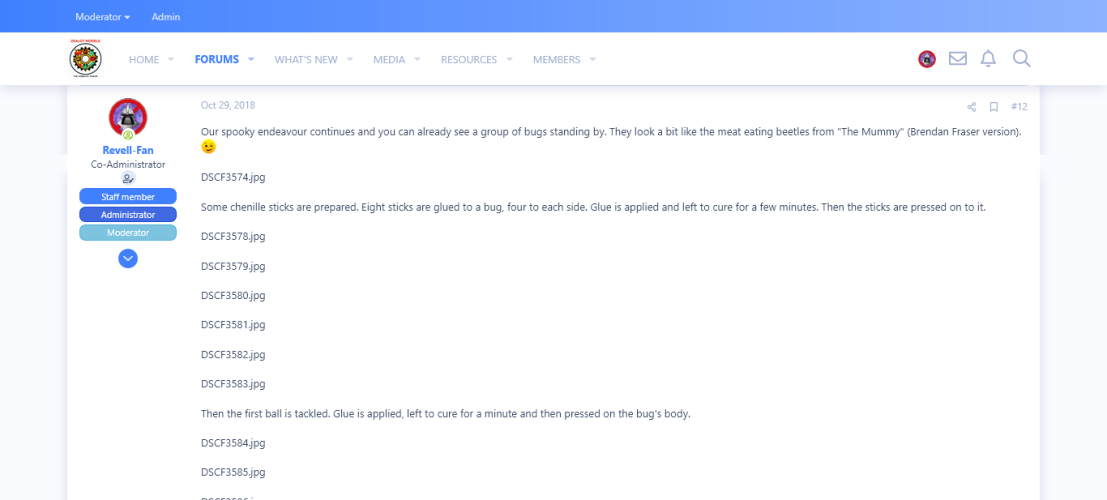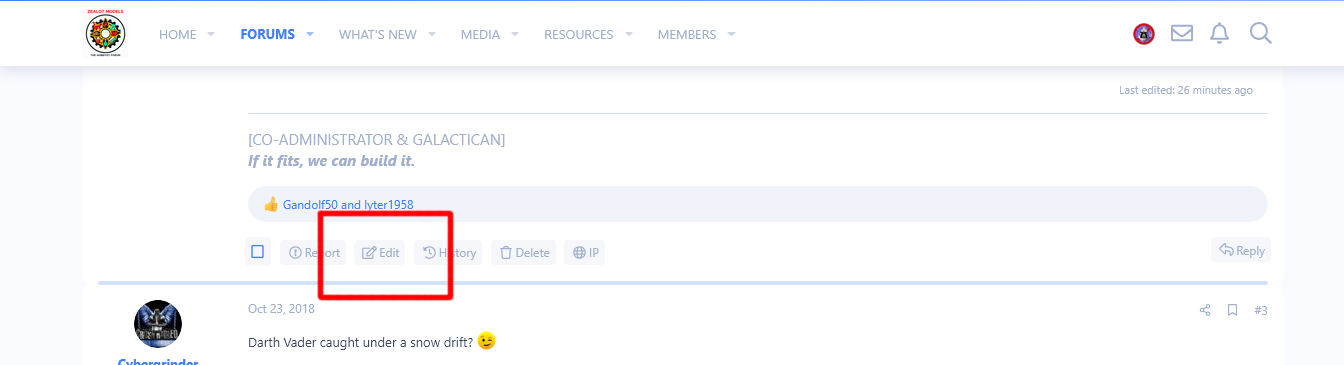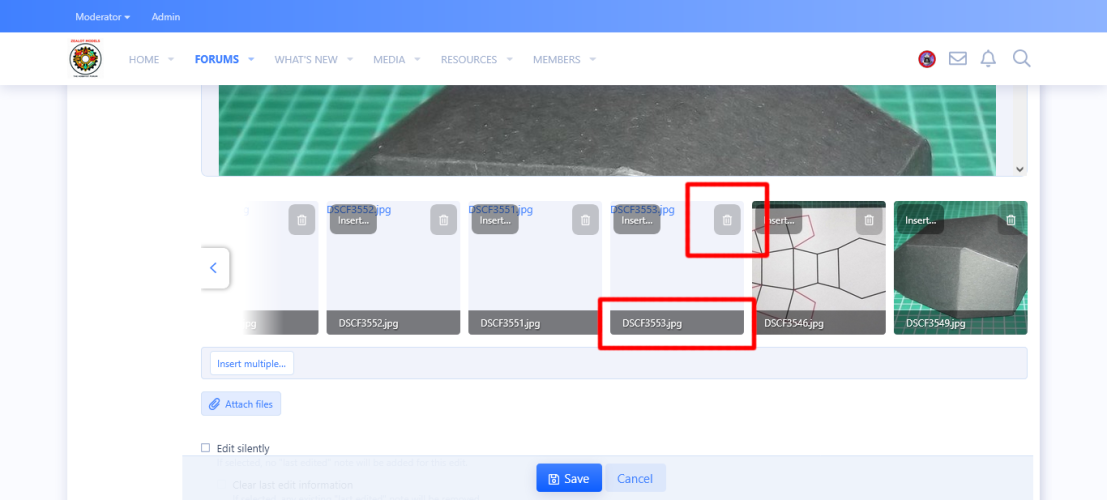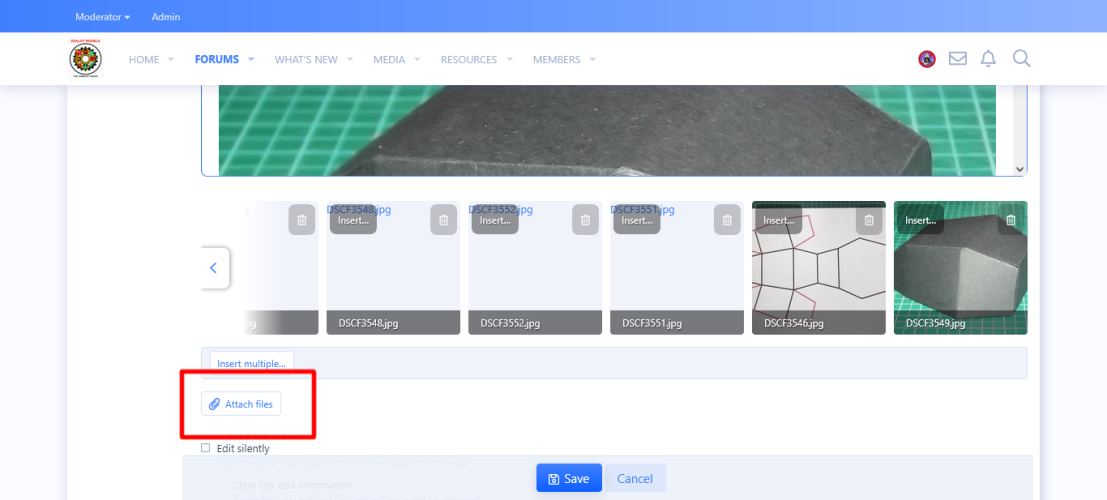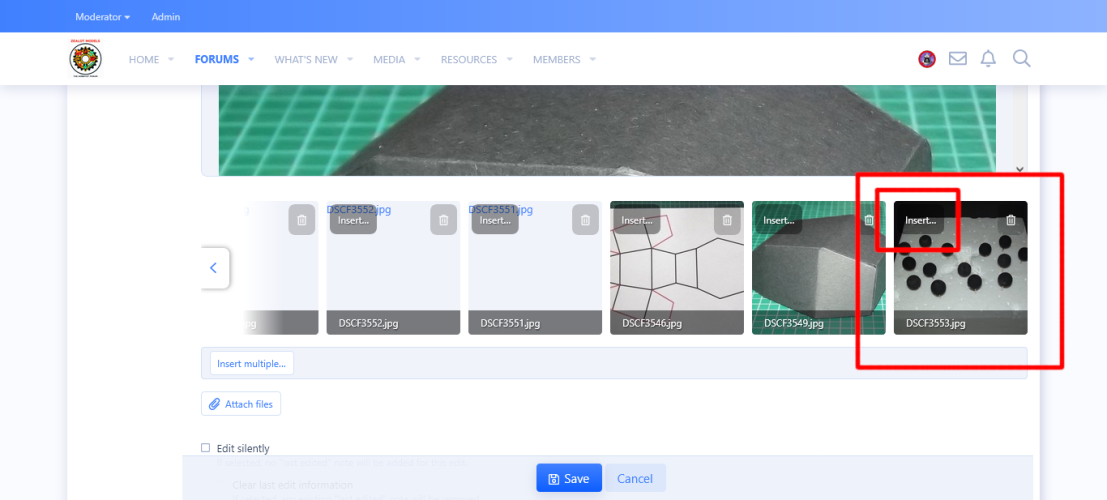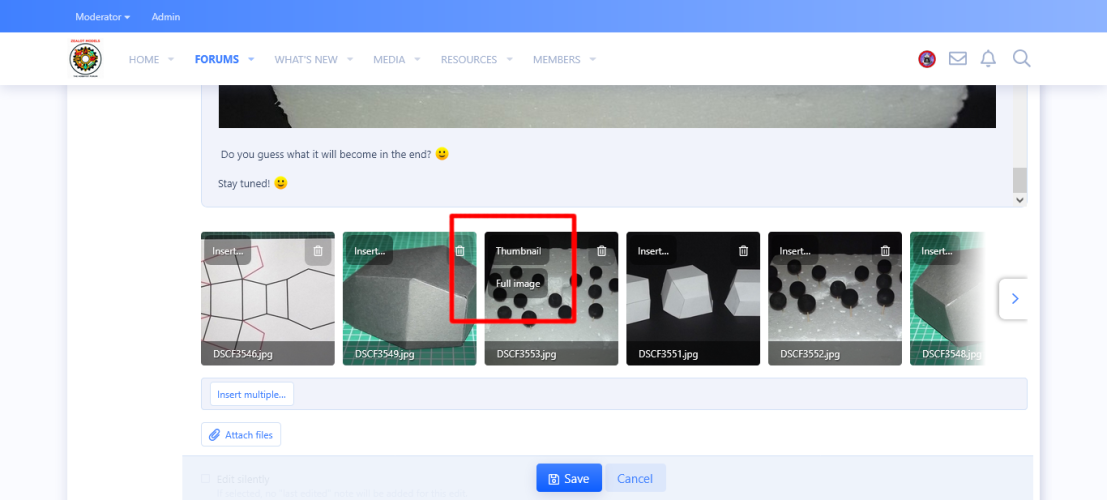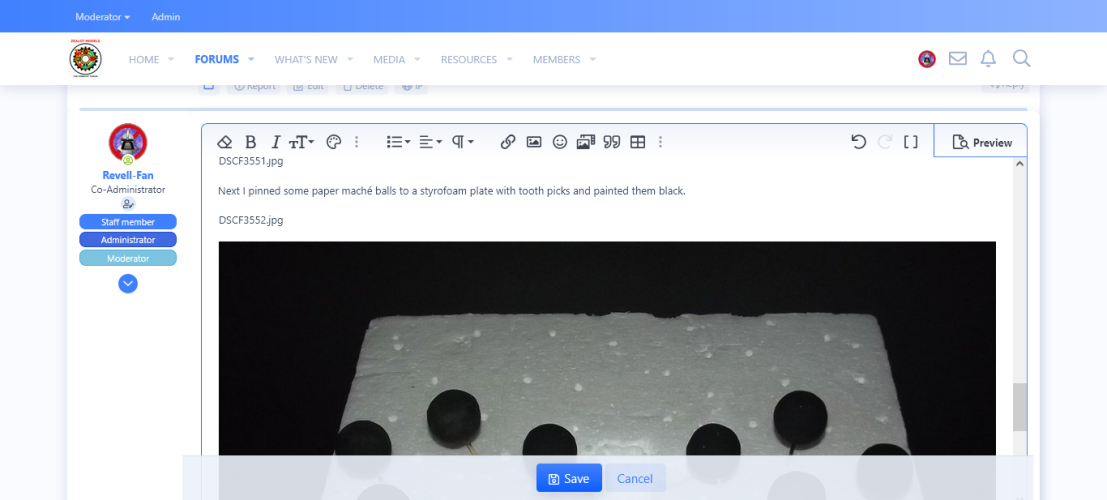Hello fans,
in this tutorial I'm showing you how to easily edit, update or replace a picture in your post. The way I present here is very useful if you have to edit many pictures because the picture is inserted at the exact position of the old one (you save some clicks).
Go to the post which contains the missing or outdated picture.
Click the "Edit" button at the bottom of the post.
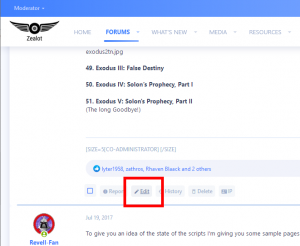
Click on the text data or the picture in question:
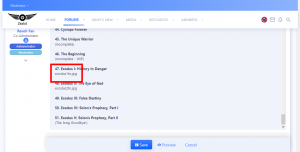
The edit window pops up. Now you can replace the picture by hitting the center button:
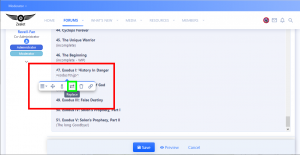
Drag and drop the new picture into the upload field:
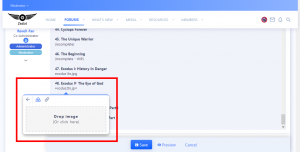
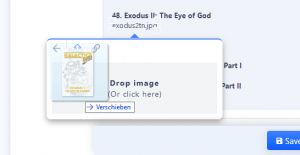
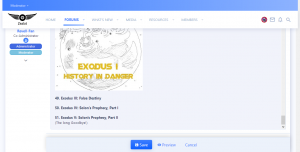
The new picture is uploaded and inserted. Then scroll to the botom of the edit window.
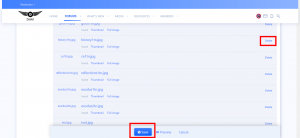
Remove the old picture / picture information(s) by clicking the "Delete" button at the right of the picture(s) in question to clean up the post and "Save".
DONE!
in this tutorial I'm showing you how to easily edit, update or replace a picture in your post. The way I present here is very useful if you have to edit many pictures because the picture is inserted at the exact position of the old one (you save some clicks).
Go to the post which contains the missing or outdated picture.
Click the "Edit" button at the bottom of the post.
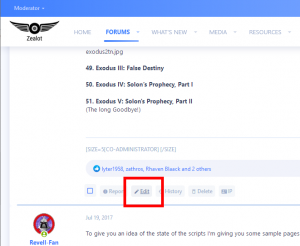
Click on the text data or the picture in question:
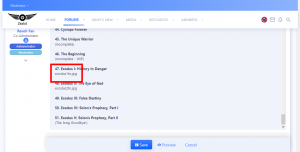
The edit window pops up. Now you can replace the picture by hitting the center button:
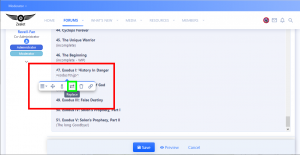
Drag and drop the new picture into the upload field:
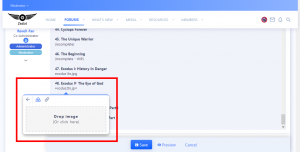
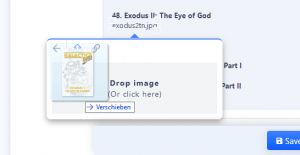
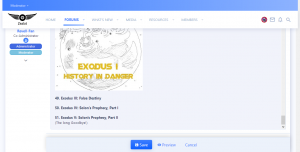
The new picture is uploaded and inserted. Then scroll to the botom of the edit window.
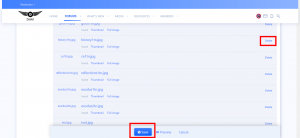
Remove the old picture / picture information(s) by clicking the "Delete" button at the right of the picture(s) in question to clean up the post and "Save".
DONE!